Claude에서 MCP 사용하려면 데스크탑 앱을 설치해야하는데요.
그 이유는 아래와 같습니다.

데스크탑 앱을 설치해주셨으면 아래 순서대로 따라서 시작하기를 클릭해주세요!


그러면 아래 사이트로 안내가 될거에요.
안내 따라서 진행을 해볼건데요,

Claude 데스크탑 버전에서 사용하는 방법을 따라해볼게요.
For Claude Desktop Users - Model Context Protocol
Command Privileges Claude for Desktop will run the commands in the configuration file with the permissions of your user account, and access to your local files. Only add commands if you understand and trust the source.
modelcontextprotocol.io
설정파일 만들기
이제 설정편집을 선택해주세요.

데스크탑 앱이 설치된 위치에 *config.json 파일이 있어요.

이 파일을 만들고 위치를 알려줍니다. (설정편집 버튼을 클릭하시면)
위치는 %APPDATA%\Claude\claude_desktop_config.json
에디터에서 해당 파일을 열어보면 비어있어요.(VS Code를 사용했습니다.)
아래 내용은 샘플인데요.
1. username 본인 컴퓨터 사용자명으로 변경
2. Claude가 접근하고 수정가능한 경로 지정
(샘플에서는 Desktop, Downloads지만 추가 가능)
{
"mcpServers": {
"filesystem": {
"command": "npx",
"args": [
"-y",
"@modelcontextprotocol/server-filesystem",
"C:\\Users\\username\\Desktop",
"C:\\Users\\username\\Downloads"
]
}
}
}
Node.js 설치
윈도우키 + R , cmd 입력하고 엔터치면 command line을 열 수 있습니다.
Node 설치되어있는지 확인해보고(버전확인 시 설치되어있다면 버전정보가 출력됨)
node --version

설치가 되어있더라구요. 다음단계 진행해보겠습니다.

command not found와 같이 명령어를 찾을 수 없다는 문구가 출력된다면
Node.js를 설치해주시면 됩니다.
Claude 재시작
재시작하시면 설정파일이 반영될거에요.
이제 MCP를 사용해보시면 됩니다!

입력창 오른쪽 아래 🔨hammer 망치 버튼이 생겨요!
클릭해보시면 사용가능한 MCP 도구를 보여줍니다.
create_directory
Create a new directory or ensure a directory exists. Can create multiple nested directories in one operation. If the directory already exists, this operation will succeed silently. Perfect for setting up directory structures for projects or ensuring required paths exist. Only works within allowed directories.
서버: filesystem
directory_tree
Get a recursive tree view of files and directories as a JSON structure. Each entry includes 'name', 'type' (file/directory), and 'children' for directories. Files have no children array, while directories always have a children array (which may be empty). The output is formatted with 2-space indentation for readability. Only works within allowed directories.
서버: filesystem
edit_file
Make line-based edits to a text file. Each edit replaces exact line sequences with new content. Returns a git-style diff showing the changes made. Only works within allowed directories.
서버: filesystem
get_file_info
Retrieve detailed metadata about a file or directory. Returns comprehensive information including size, creation time, last modified time, permissions, and type. This tool is perfect for understanding file characteristics without reading the actual content. Only works within allowed directories.
서버: filesystem
list_allowed_directories
Returns the list of directories that this server is allowed to access. Use this to understand which directories are available before trying to access files.
서버: filesystem
list_directory
Get a detailed listing of all files and directories in a specified path. Results clearly distinguish between files and directories with [FILE] and [DIR] prefixes. This tool is essential for understanding directory structure and finding specific files within a directory. Only works within allowed directories.
서버: filesystem
move_file
Move or rename files and directories. Can move files between directories and rename them in a single operation. If the destination exists, the operation will fail. Works across different directories and can be used for simple renaming within the same directory. Both source and destination must be within allowed directories.
서버: filesystem
read_file
Read the complete contents of a file from the file system. Handles various text encodings and provides detailed error messages if the file cannot be read. Use this tool when you need to examine the contents of a single file. Only works within allowed directories.
서버: filesystem
read_multiple_files
Read the contents of multiple files simultaneously. This is more efficient than reading files one by one when you need to analyze or compare multiple files. Each file's content is returned with its path as a reference. Failed reads for individual files won't stop the entire operation. Only works within allowed directories.
서버: filesystem
search_files
Recursively search for files and directories matching a pattern. Searches through all subdirectories from the starting path. The search is case-insensitive and matches partial names. Returns full paths to all matching items. Great for finding files when you don't know their exact location. Only searches within allowed directories.
서버: filesystem
write_file
Create a new file or completely overwrite an existing file with new content. Use with caution as it will overwrite existing files without warning. Handles text content with proper encoding. Only works within allowed directories.
서버: filesystem
Awesome MCP servers
GitHub - punkpeye/awesome-mcp-servers: A collection of MCP servers.
A collection of MCP servers. Contribute to punkpeye/awesome-mcp-servers development by creating an account on GitHub.
github.com
아무래도 아직까지 생성형 AI를 구글검색 대신으로 사용하는 저는
MCP도 클로드 상에서의 웹 검색을 위해 시작했기에

메일로 가입하고 메일 검증하고 메일로 온 인증번호 입력하면 SingUp 완료
API Keys로 가서 생성해줍니다.

하기 전에 구독을 해야겠죠. 일단 Free로 시작합니다.

잠시 미뤄둘까요...
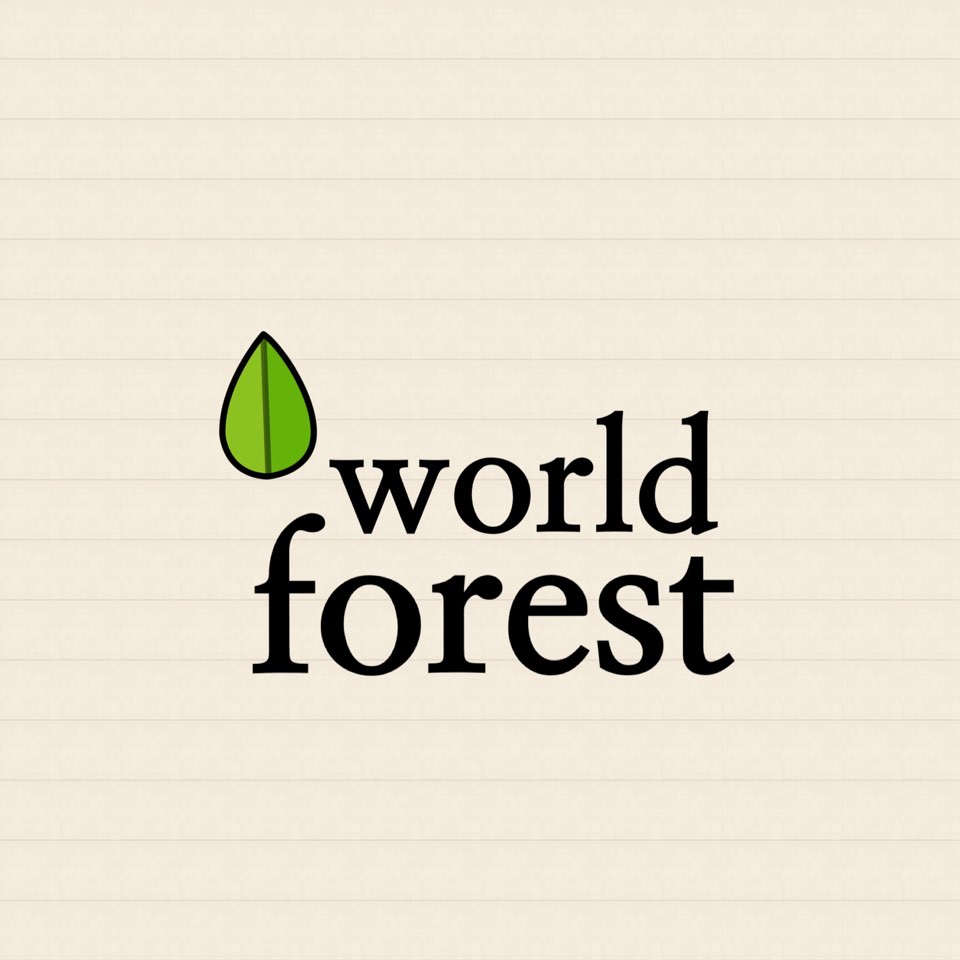
댓글